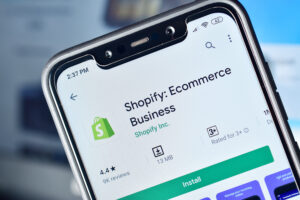Creating a Shopify store that’s fully accessible can take a lot of work and money that not all small businesses have.
The pricing to manually make a site accessible depends on the complexity of the Shopify store, its number of pages, and its elements and functionalities. It could also take several months to pull this off.
Sadly, once the Shopify store updates, there’s also a chance the accessibility functionalities and features hard coded into the store will break.
Shopify store owners are now opting for Shopify accessibility plugins and automated web accessibility solutions to quickly and affordably make and keep their site fully compliant round-the-clock.
If you’re looking to create a Shopify store that’s fully accessible, then this guide is for you.
What is the ADA, and why is it important?
At its core, the Americans with Disabilities Act Standards for Accessible Design (ADA) is about giving persons with disabilities equal opportunity and rights.
As a Shopify store owner, that means all users should be able to navigate and use your site with ease.
They should be able to interact with and understand the content on your website regardless of their disabilities, and reach pages or products on your site without issues.
There are countless downsides to having a site that doesn’t comply with the ADA.
- You make it almost impossible for those with disabilities to navigate your site, adding to their struggles and frustrations.
- Roughly 15% – 25% of the western world population have some form of disability. You miss out on the opportunity to sell to them. That’s roughly one-fourth of the western population.
- You’re at risk of getting slapped with accessibility-related lawsuits, which could cost you thousands.
- You lose potential customers.
- Your brand image could suffer irreparable damage.
Additional tips to improve your Shopify store’s accessibility
If you haven’t installed an automated web accessibility solution to ensure ADA compliance, you can start implementing these manual accessibility tips.
1. Use headings
Screen reader users can use headings to understand your site structure.
By adding headings to your pages, you make it easier for your web visitors to understand, consume, and navigate your site content.
Be sure to use the right sequence when using headers. For example, don’t use an H3 when you haven’t used an H2. It could cause the screen reader users to think there’s missing content.
2. Add captions in videos and audio
Captions allow users to understand and consume content better since they can read the texts displayed on your caption.
When adding captions, be sure the timing is right, or the captions will appear at the same time the speaker says them. This helps avoid confusion. It ruins the experience for visitors if the timing of the captions is off.
Also, be sure to label the speakers, so those reading the captions know which speakers are saying the lines.
3. Add descriptive alt texts
Alternative texts, or alt texts, are short, text-based descriptions of images.
It displays when the images don’t, and it gives the visually-impaired information about the images.
Without alt texts, the visually impaired won’t know what the image is about. Their source of info will only be the image’s file name, which isn’t much to go by.
When adding alt texts, try to be as descriptive as you can.
Instead of writing “dog,” write “a German Shepherd barking on a robber.” The former doesn’t give much context to the reader. The latter gives the reader a clearer picture of what the image is about.
4. Don’t rely on color alone
When conveying a critical message, don’t just rely on color. Other web designers use the color red to convey the message “stop” and the color green for “go.”
This poses a problem for those who are color-blind, since some struggle with seeing different shades of red and green. (There are various types of color blindness.)
Instead of doing this, use several methods to convey your messages, such as through texts, images, etc.
5. Use descriptive anchor texts
When linking internally to your pages or when you’re linking to other sites, be sure to use descriptive anchor text so those using screen readers will know where your links point to.
Don’t use generic anchor texts such as, “Click here.” Instead, insert your anchor texts on highly descriptive phrases such as “view our pricing page.” The latter gives your site visitors a clear picture of where clicking the link will take them.
6. Make your Shopify store keyboard-friendly
Those with disabilities use assistive technology to navigate websites. Examples of these are:
- Text readers
- Speech input software
- Screen magnification software
- Screen readers
The assistive technologies used by those with disabilities are far and wide because there are countless types of disabilities.
That is why, as a Shopify store owner, you need to make your online store keyword-friendly.
Your site visitors should be able to navigate your Shopify site and access its objects using their keyboards alone.
7. Run site accessibility audits
To learn which parts of your Shopify website aren’t accessible, conduct accessibility audits. There are some accessibility checker tools you can use to determine your site’s level of accessibility.
At the very least, you should do the #nomouse challenge to see if you can navigate your website easily with your keyboard alone. Chances are, you’ll find several areas or elements that you can improve for accessibility.
Be inclusive. Be accessible.
Shopify store owners and site visitors both benefit when a website is fully accessible. The site owner can generate more sales and serve more people, while those with disabilities will have a more pleasant experience using the site despite their disabilities.
Don’t let your site visitors suffer when trying to navigate your Shopify store. Be inclusive by ensuring full accessibility.
Read more:
Your Quick Guide to Shopify ADA Compliance